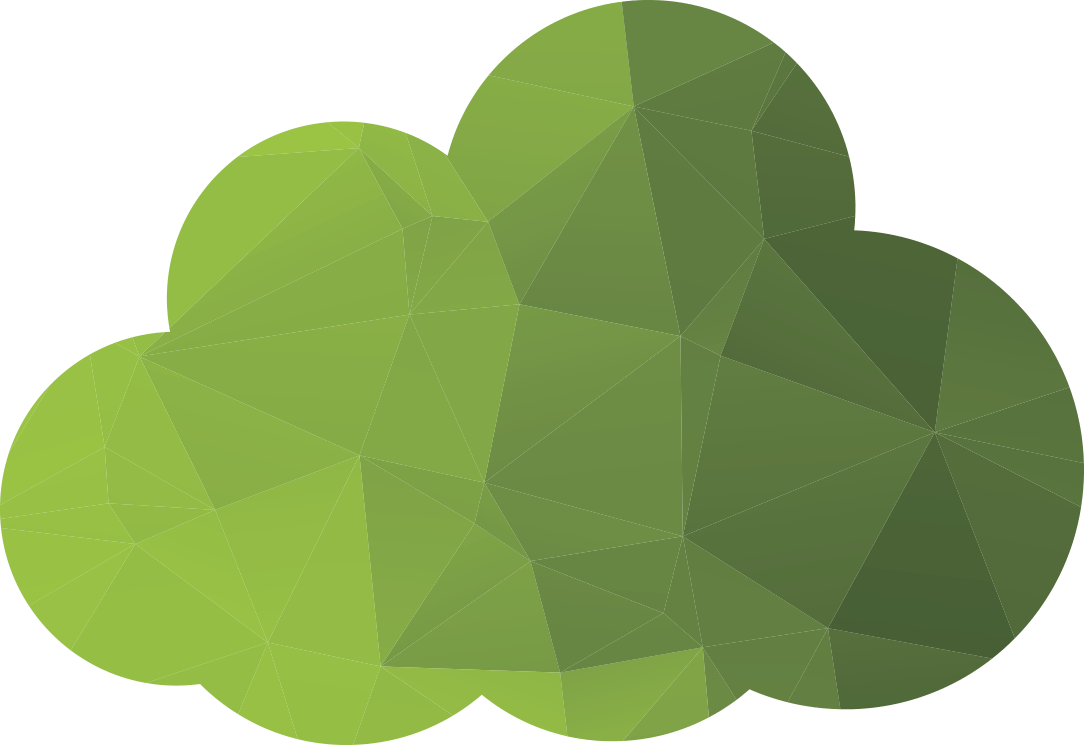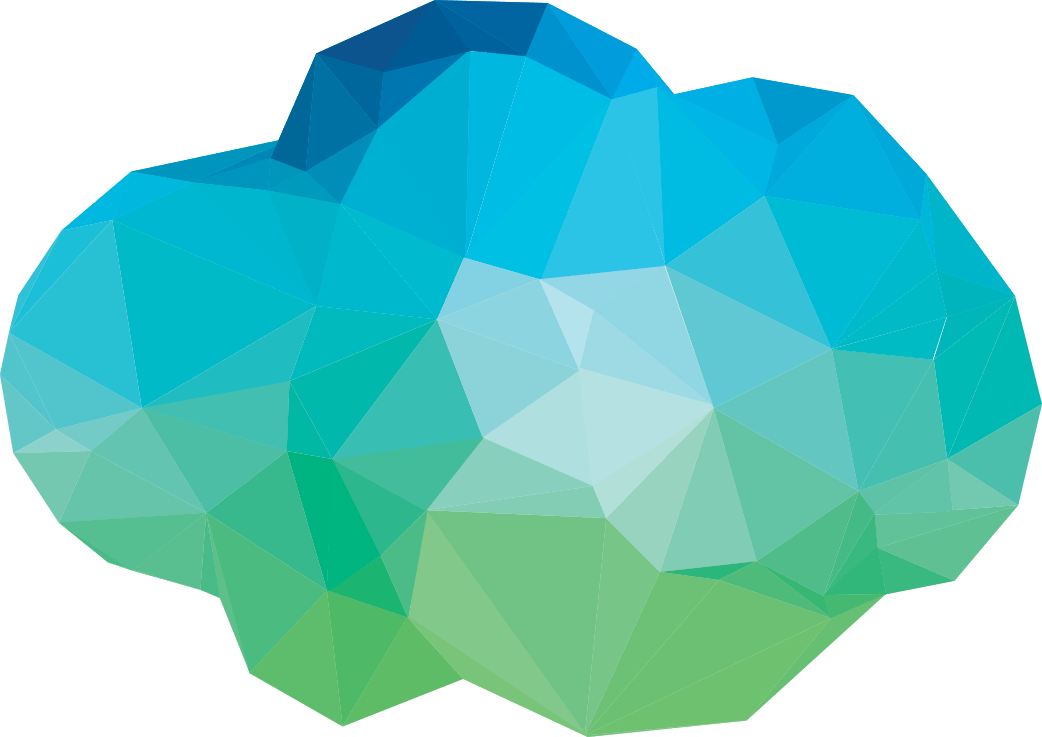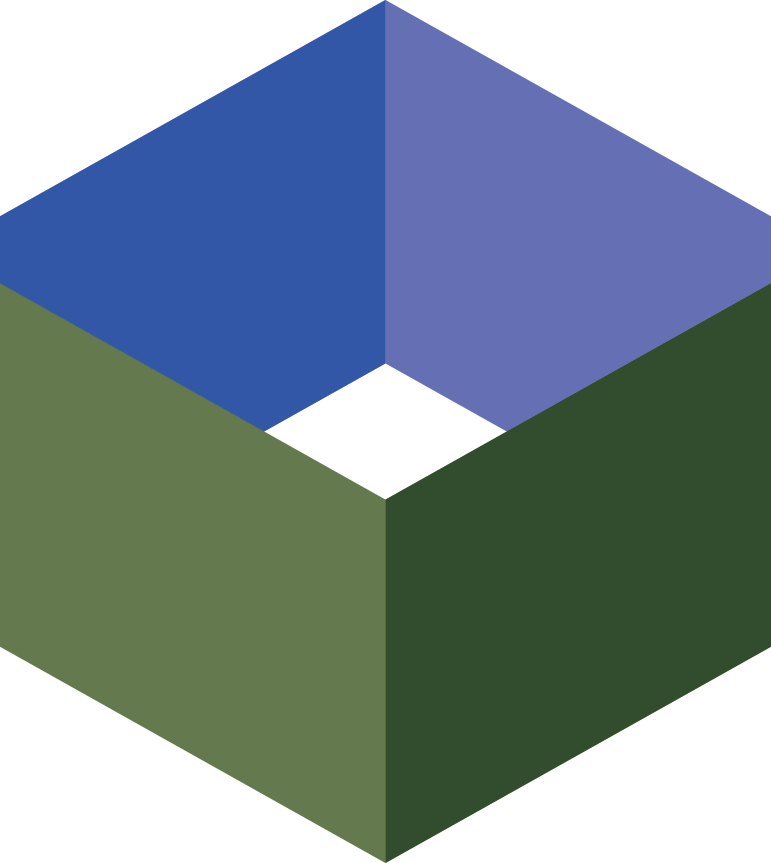Features
Screenshot Gallery
Click an image to view full-size
Click an image to view full-size

VPS Status

Add/Resize/Delete Disks

Alerts configuration

Reverse DNS editing

Rescue Console for a Linux VPS

Backup, restore, attach and clone

Performance Statistics
After signing up for your first VPS you will receive access to mPanel, our fully automated control panel. Within mPanel you can access the following features:
Manage
- View your VPS uptime and check if the server is pinging
- View current memory, disk and data usage
- View the IP/s assigned to your VPS
- Restart or power-cycle your VPS
- Select which kernel your VPS will start with (linux only)
- View graphs of your daily, weekly, and monthly CPU, memory, disk and network usage
Operating System
- Reinstall the operating system - useful if you mess up or just want to start over
- Reset the VPS password - useful if you forget the login details
- Use deployment scripts to install software or perform automated configuration
- Add, resize, or delete the virtual disks connected to your VPS
- Configure alerts to warn you when your VPS has high CPU, disk, memory, or network usage
Networking
- Enable or disable port blocking, preventing your VPS from being used for spam
- Configure external firewall rules to further protect your VPS
- Configure IP Failover to enable creating redundant systems
- Set the reverse DNS value for each IP address you own
Access (including Rescue Console)
- Read tutorials on accessing your VPS with SSH (linux) or Remote Desktop (windows)
- Access your VPS with a web-based SSH client (linux only)
- Access your VPS with our "Rescue Console"; a web-based graphical interface to your VPS that is equivalent to using the display, keyboard, and mouse of a real server.
Change Plan
- Upgrade or downgrade your VPS memory, disk, or data transfer at any time - instantly.
- Purchase additional IP addresses or increase your number of retained backups.
- Change to a different operating system at no charge.
Backups (read add-on description)
- Check how many backups are available and when they were created
- Change your backup settings, such as what time of day, day of week, or day of month backups are created.
- Schedule an immediate backup, highly recommended if you plan to undertake a risky update and would like the option to rollback to the unupdated version upon failure
- Restore an existing backup over the top of your existing disk.
Cancel
- Our service has no minimum contract length or minimum termination notice period. If at any time you are unsatisfied with our service, you may cancel online - no questions asked.
DNS Hosting (read add-on description)
- All Mammoth Networks customers can host as many domainnames with us as they like - free of charge.
- Add, edit, and remove records with an interface designed for casual users - if you dont know the difference between an A record and a CNAME record, our system will guide you through the setup.
- We have included a number of setup shortcuts that help you fill out your DNS setup using the IP address of your servers hosted with Mammoth Networks.
Account Settings - all the usual suspects
- Update your address or phone number
- Change your payment details
- View previous invoices